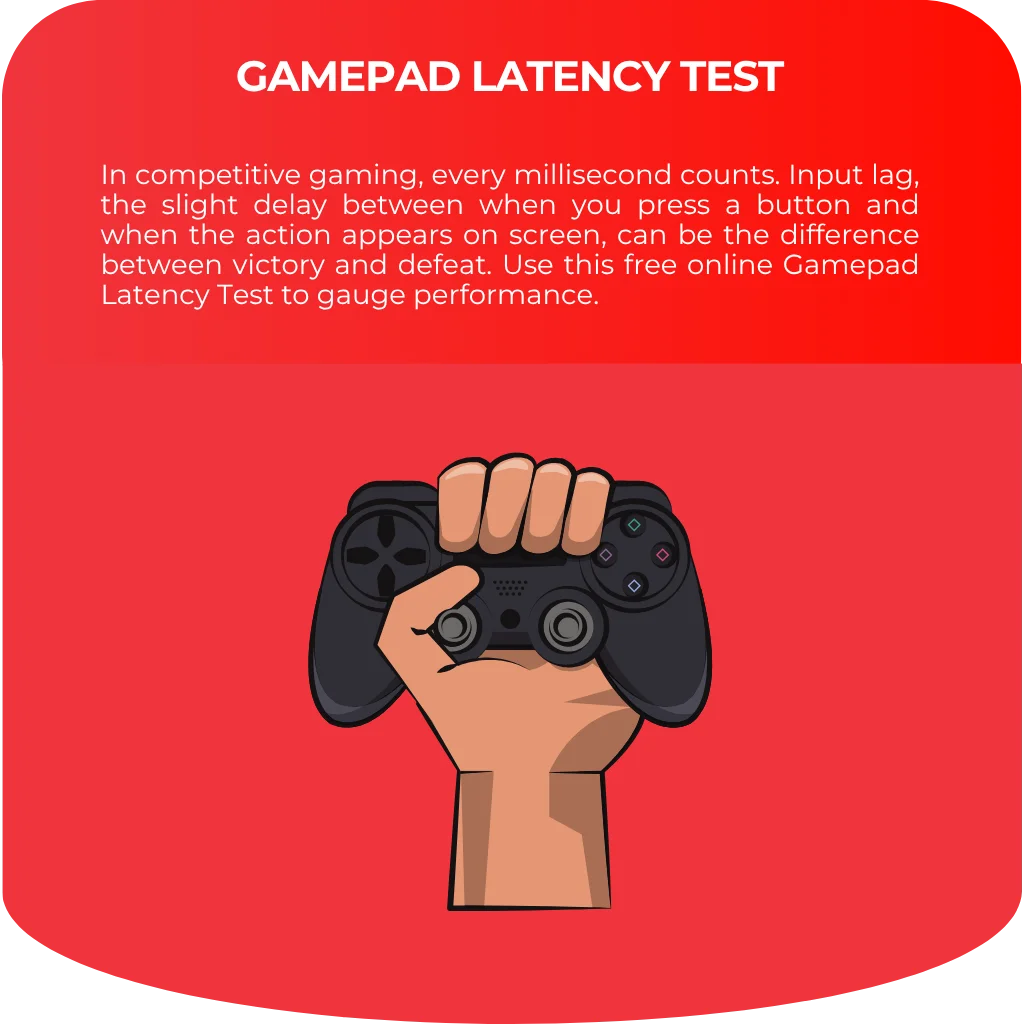Last Result
Average
Best
Worst

Online Gamepad Latency Test
In competitive gaming, every millisecond counts. Input lag, the slight delay between when you press a button and when the action appears on screen, can be the difference between victory and defeat.
If you’ve ever felt a delay in your controller’s responsiveness, you can use this free online Gamepad Latency Test to quickly measure its performance.
Moreover, this tool allows you to comprehensively monitor your controller’s input delay over multiple tests to get a clear picture of its stability and speed.
Now you can test your controller’s reaction time and identify potential latency issues without downloading any software.

Debugging and Testing Gamepad Input Lag Online
If you’re a gaming enthusiast, you understand the frustration of a controller that doesn’t keep up with your reflexes.
High latency can lead to missed shots, delayed movements, and a compromised gaming experience.
It’s not always easy to tell if the lag is coming from your gamepad, the game, or your display.
This online tool helps you isolate the problem by providing a precise measurement of your controller’s latency.
By measuring the time between a visual cue on the screen and your physical button press, this test gives you the data you need to debug your setup and ensure peak performance.
Features of this Gamepad Latency Test
This powerful test is packed with features to give you a complete latency profile of your controller.
Most importantly, it uses the browser’s high-precision timers alongside the HTML5 Gamepad API to accurately measure your reaction time.
Furthermore, this tool provides a suite of metrics to help you understand your controller’s performance:
Accurate Latency Measurement: The test measures the time in milliseconds (ms) between the visual “PRESS NOW!” cue and the moment your button press is registered.
Comprehensive Results: You get more than just a single number. The tool displays:
Last Result: Your most recent test score.
Average: The average latency across all your test attempts.
Best: Your fastest recorded time, showing the controller’s peak performance.
Worst: Your slowest recorded time, which can help identify inconsistency issues.
Instant Feedback: Your results are displayed on the screen the moment you complete a test, allowing for rapid and repeated testing.
Simple & Fast: No software to install. Just connect your controller, start the test, and see your results in seconds. The clean interface is designed for ease of use.
Reset and Retest: A dedicated reset button allows you to clear your previous results and start a new session of tests at any time. This is perfect for comparing performance after making changes to your setup.
How to use this Gamepad Latency Test
This online test is designed to be simple and self-explanatory.
Connect Your Controller: Plug your gamepad into your PC via a USB cable or connect it wirelessly through Bluetooth. The tool will automatically detect it and show a “Connected” message.
Start the Test: Click the ▶ button on the virtual gamepad displayed on the screen.
Get Ready: The cue box will display “Get Ready…“. Keep your eyes on the screen.
React! As soon as you see the cue box turn blue and display “PRESS NOW!“, press any button on your gamepad as quickly as you can.
View Your Results: Your latency for that test will be displayed under “Last Result,” and the other metrics will update accordingly.
Perform the test multiple times to get a reliable average. For a fresh start, simply press the ↻ button to reset all statistics.
FAQs
Input lag is the delay between your controller input and the action appearing on screen, due to processing in the controller, console/PC, and display. This tool measures your reaction to a visual cue, focusing on controller latency and your reflexes.
The test uses the browser’s high-precision performance.now() to timestamp when the “PRESS NOW!” cue appears and when your gamepad input is detected, calculating the latency in milliseconds.
Lower scores are better. Under 20ms is excellent, 20–40ms is good. Higher averages may suggest a controller or connection issue.
If your latency is high, try using a wired USB connection instead of Bluetooth for lower, more stable latency. Make sure your controller’s firmware and drivers are up to date, as updates can improve performance. Enable “Game Mode” on your TV or monitor to reduce display lag. For wireless controllers, reduce interference by keeping a clear line of sight to your console or PC and minimizing nearby electronic disruptions.