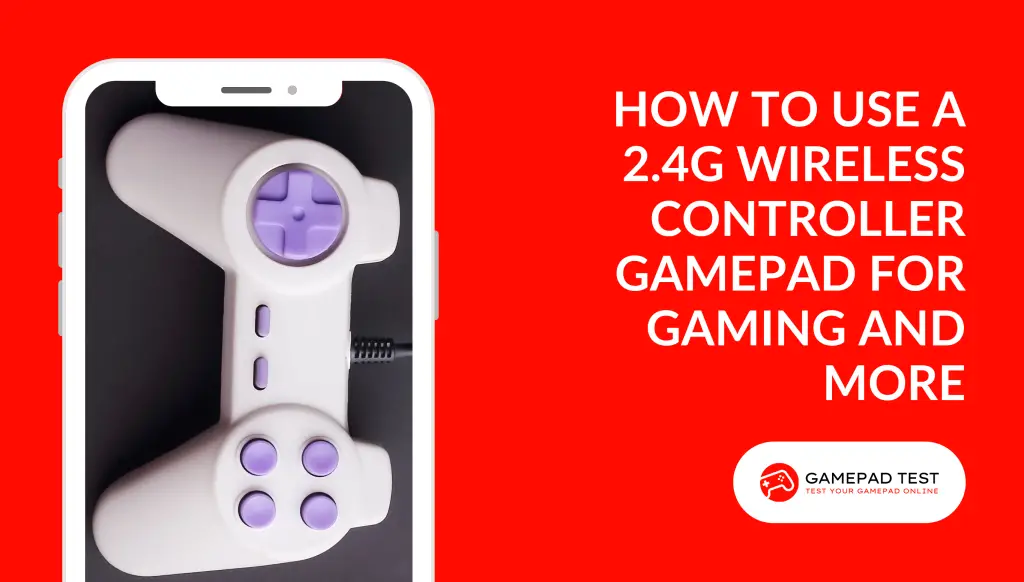
A wireless controller gamepad is a device that allows you to control your computer, console, or mobile device without the hassle of wires. It uses a 2.4 GHz radio frequency to communicate with a receiver that plugs into your device’s USB port or OTG converter.
A wireless controller gamepad can enhance your gaming experience by giving you more freedom of movement, comfort, and accuracy. It can also be used for other purposes, such as browsing the web, watching videos, or controlling smart devices.
In this blog, I will show you how to set up and use a 2.4G wireless controller gamepad for different devices and modes.
What is a 2.4G Wireless Controller Gamepad?
A 2.4G wireless controller gamepad is a type of joystick that consists of a stick that pivots on a base and reports its angle and direction to the device it is controlling.
It also has buttons, triggers, bumpers, and analog sticks that can perform various functions depending on the game or application.
A 2.4G wireless controller gamepad has two main advantages over a wired one: it gives you the freedom of movement and it has a longer range of up to 8 meters.
A 2.4G wireless controller gamepad usually has two modes: X-input and D-input. X-input is the standard mode for Windows devices and Xbox consoles, while D-input is the legacy mode for older devices and games.
Some wireless controller gamepads can switch between these modes by pressing the Home button for 5 seconds. Some wireless controller gamepads also have a vibration feature that can enhance the immersion and feedback of the games.
How to Set Up a 2.4G Wireless Controller Gamepad for Different Devices
Setting up a 2.4G wireless controller gamepad is easy and simple. You just need to plug the receiver into your device’s USB port or OTG converter (for Android devices) and turn on the gamepad by pressing the Home button.
The LED indicator will show the current mode and battery status of the gamepad. You can then start playing your favorite games or using other applications with your wireless controller gamepad. Here are some tips on how to set up a 2.4G wireless controller gamepad for different devices:
For PC
You don’t need to install any driver for X-input mode, except for Windows XP, which requires a CD provided with the gamepad. For D-input mode, you need to install the driver from the CD or download it from the manufacturer’s website.
You can also adjust the sensitivity, vibration, and button mapping of the gamepad using the software provided by the manufacturer.
For PlayStation 3
You need to switch the gamepad to D-input mode by pressing the Home button for 5 seconds. Then, you need to press and hold the Home button again until the LED indicator flashes rapidly. This will pair the gamepad with your PS3 console. You can then use the gamepad as a normal PS3 controller.
For Android
You need to use an OTG converter (which is usually included with the gamepad) to connect the receiver to your Android device. Then, you need to switch the gamepad to D-input mode by pressing the Home button for 5 seconds.
You can then use the gamepad to play compatible games or control other applications on your Android device.
How to Use a 2.4G Wireless Controller Gamepad for Different Modes
A 2.4G wireless controller gamepad can be used for different modes depending on the game or application you are using. Here are some examples of how to use a 2.4G wireless controller gamepad for different modes:
For Analog Mode
This is the default mode for most games and applications that support analog input. In this mode, you can use analog sticks to move your character or cursor and use the buttons, triggers, and bumpers to perform various actions.
The LED indicator will show which analog stick is active by lighting up one or two lights.
For Digital Mode
This is an alternative mode for some games and applications that only support digital input. In this mode, you can use the D-pad to move your character or cursor and use the buttons, triggers, and bumpers to perform various actions.
The LED indicator will show that you are in digital mode by lighting up one light.
For Turbo Mode
This is a special mode that allows you to activate rapid fire for any button. In this mode, you can press and hold the Turbo button and then press the button you want to activate rapid fire for.
The LED indicator will blink rapidly to show that you are in turbo mode. You can deactivate turbo mode by pressing the Turbo button again.
How to Charge and Maintain a 2.4G Wireless Controller Gamepad
A 2.4G wireless controller gamepad has a built-in lithium polymer battery that can last for up to 12 hours of continuous play. To charge the gamepad, you need to connect it to a USB power source using the cable provided with the gamepad.
The LED indicator will flash slowly to show that the gamepad is charging, and it will stop flashing when the gamepad is fully charged. The charging time is about 2 to 3 hours.
To maintain the gamepad, you need to follow these tips:
Do not expose the gamepad to extreme temperatures, humidity, or direct sunlight.
Do not drop, hit, or bend the gamepad or the receiver.
Do not use abrasive or corrosive materials to clean the gamepad or the receiver.
Do not disassemble or modify the gamepad or the receiver.
Do not immerse the gamepad or the receiver in water or any other liquid.
Conclusion
A 2.4G wireless controller gamepad is a great device that can enhance your gaming experience and allow you to control your device without wires. It is easy to set up and use for different devices and modes.
It also has a long battery life and a vibration feature that can make your games more immersive and realistic. If you are looking for a wireless controller gamepad, you can check out some of the models available on Amazon or YouTube. I hope you enjoyed this blog and learned something new.





