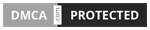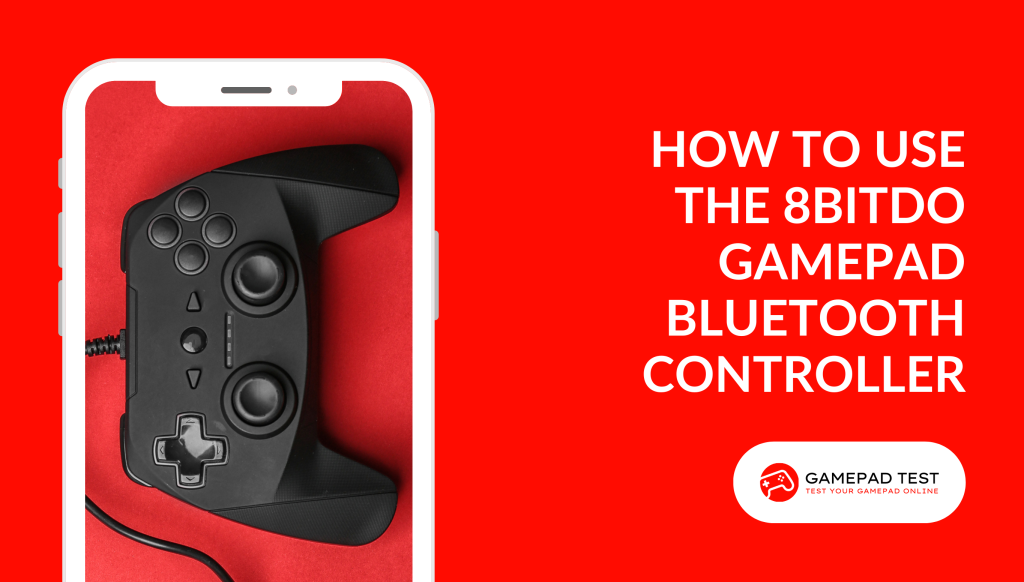
If you are looking for a versatile and reliable gamepad that can work with various devices and platforms, you might want to check out the 8BitDo gamepad Bluetooth controller.
This is a wireless controller that can connect to your PC, Mac, Android, iOS, Switch, and more. It has a classic design that resembles the SNES controller but with added features such as analog sticks, triggers, and motion sensors.
In this blog post, we will show you how to use the 8BitDo gamepad Bluetooth controller, from setting it up to customizing it to your preferences.
Setting Up the 8BitDo Gamepad Bluetooth Controller
The first step to using the 8BitDo gamepad Bluetooth controller is to pair it with your device. Depending on the device you want to use, you will need to switch the controller to a different mode. The controller has four modes: X-input, D-input, Mac mode, and Switch mode.
You can switch between these modes by holding down the Start button and one of the face buttons (A, B, X, or Y) for three seconds. The LED indicator will flash in different colors to show which mode you are in.
X-input Mode: This mode is for Windows PCs and Xbox devices. To enter this mode, hold down Start + X. The LED will flash blue.
D-input Mode: This mode is for Android devices and some PC games that support D-input. To enter this mode, hold down Start + B. The LED will flash green.
Mac Mode: This mode is for Mac computers and iOS devices. To enter this mode, hold down Start + A. The LED will flash red.
Switch Mode: This mode is for Nintendo Switch consoles and some Android devices that support Switch Pro controllers. To enter this mode, hold down Start + Y. The LED will flash yellow.
Once you have selected the appropriate mode for your device, you can pair the controller via Bluetooth. To do this, press and hold the Pair button on the back of the controller for three seconds. The LED will start blinking rapidly.
Then, go to your device’s Bluetooth settings and look for “8BitDo SN30 Pro” or “8BitDo Lite” (depending on which model you have) and select it. The LED will become solid when the connection is successful.
Alternatively, you can also use a USB cable to connect the controller to your device. Just plug one end of the cable into the controller’s USB-C port and the other end into your device’s USB port. The controller will automatically switch to the correct mode depending on the device.
Customizing the 8BitDo Gamepad Bluetooth Controller
One of the best features of the 8BitDo gamepad Bluetooth controller is that you can customize it to suit your gaming needs. You can use the 8BitDo Ultimate Software to adjust settings such as button mapping, stick sensitivity, trigger range, vibration intensity, and more.
You can also create different profiles for different games and switch between them easily. To use the 8BitDo Ultimate Software, you will need to connect your controller to your PC or Mac via USB cable or Bluetooth.
Then, download and install the software from the official website. Launch the software and select your controller model from the list. You will see a graphical interface that shows all the buttons and sticks on your controller.
You can click on any of them and change their functions or values according to your preferences. You can also save your settings as a profile and name it as you like. To switch between profiles on your controller, press and hold the Star button for three seconds.
The LED will flash white once. Then press one of the face buttons (A, B, X, or Y) to select a profile. The LED will flash in different colors to indicate which profile you have chosen.
Profile 1: Default profile. The LED will flash white twice.
Profile 2: Custom profile 1. The LED will flash blue twice.
Profile 3: Custom profile 2. The LED will flash green twice.
Profile 4: Custom profile 3. The LED will flash red twice.
You can also reset your controller to its factory settings by pressing and holding Start + R3 (right stick) for three seconds.
Enjoying Your Games with the 8BitDo Gamepad Bluetooth Controller
Now that you have set up and customized your 8BitDo gamepad Bluetooth controller, you can enjoy your games on any device and platform.
Whether you are playing retro games on an emulator or modern games on a console, you will find that this controller offers a comfortable and responsive gaming experience.
The 8BitDo gamepad Bluetooth controller has a built-in battery that can last up to 20 hours on a single charge. You can check the battery level by pressing Start + L1 (left shoulder button). The LED will flash in different colors to show how much battery is left.
100% – 50%: The LED will flash green four times.
50% – 25%: The LED will flash yellow four times.
25% – 10%: The LED will flash red four times.
Less than 10%: The LED will flash red rapidly.
To charge the controller, you can use the USB cable that came with it and plug it into any USB power source. The LED will turn red when charging and turn off when fully charged.
The 8BitDo gamepad Bluetooth controller also supports motion controls and rumble feedback on compatible devices and games. You can use the gyro sensor to tilt and rotate the controller for more immersive gameplay.
You can also feel the vibration of the controller when you perform certain actions or encounter certain events in the game. The 8BitDo gamepad Bluetooth controller is a great accessory for any gamer who wants to enjoy their games on different devices and platforms.
It is easy to set up, customize, and use, and it offers a high-quality and versatile gaming experience. If you are interested in getting one for yourself or as a gift for someone else, you can order it from the official website or from other online retailers.
Conclusion
The 8BitDo gamepad Bluetooth controller is a great choice for gamers who want to play their games on different devices and platforms.
It has a classic design that is comfortable and familiar, but with added features that enhance the gaming experience. It is easy to set up, customize, and use, and it supports motion controls and rumble feedback. It also has a long battery life and a reliable wireless connection.
If you are looking for a versatile and reliable gamepad that can work with your PC, Mac, Android, iOS, Switch, and more, you should definitely consider getting the 8BitDo gamepad Bluetooth controller. You can order it from [the official website] or from other online retailers.