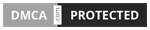Are you frustrated by your Kunai 3 Gamepad right controller not working properly? Do you want to enjoy your favorite games without any hassle? If yes, then you are not alone. Many users have reported this issue and are looking for a solution.
Fortunately, there are some simple steps you can take to troubleshoot and fix your Kunai 3 Gamepad right controller issue. In this blog post, we will show you how to do that in minutes.
Why You Should Fix Your Kunai 3 Gamepad Right Controller Issue
The Kunai 3 Gamepad is a versatile and ergonomic gaming accessory that works with various devices, such as the ROG Phone 5, the ROG Phone 3, and other Android devices.
It allows you to play games with more precision and comfort, thanks to its dual analog joysticks, D-pad, shoulder triggers, and face buttons. However, if your right controller is not working, you will miss out on the full gaming experience. You may encounter problems such as:
The right controller not being detected by the device
The right controller not responding to your inputs
The right controller having incorrect or erratic inputs
The right controller having low battery or connection issues
These problems can ruin your gaming session and cause frustration. Therefore, it is important to resolve them as soon as possible.
What Causes the Kunai 3 Gamepad Right Controller Issue
There are several possible causes for the Kunai 3 Gamepad right controller issue. Some of the common ones are:
Firmware Update Failure: Sometimes, the firmware update for the right controller may fail or get interrupted, resulting in a corrupted or outdated firmware. This can affect the functionality and performance of the right controller.
Hardware Defect: In rare cases, the right controller may have a hardware defect or damage that prevents it from working properly. This could be due to manufacturing errors, accidental drops, water exposure, or wear and tear.
Software Conflict: Another possible cause is a software conflict between the right controller and the device or the game. This could be due to incompatible or outdated software versions, settings, or permissions.
Depending on the cause of the issue, you may need to try different troubleshooting steps to fix it.
How to Check if Your Right Controller is Detected by Your Device
The first step to troubleshoot your Kunai 3 Gamepad right controller issue is to check if your device can detect it. To do this, you need to:
Ensure that your right controller is fully charged and powered on. You can check the battery level by pressing the power button on the right controller. If the battery is low, you need to charge it using the Kunai charger accessory.
Connect your right controller to your device using either Bluetooth or Wi-Fi Direct. You can use the pairing button on the right controller to initiate the connection.
Check if your device shows a valid Right Controller Version in the Settings menu. If it does, then your device has detected your right controller successfully. If it does not, then you need to try other troubleshooting steps.
How to Update or Reinstall Firmware for Your Right Controller
One of the most effective ways to fix your Kunai 3 Gamepad right controller issue is to update or reinstall the firmware for it. The firmware is the software that controls how your right controller works and communicates with your device.
Updating or reinstalling the firmware can fix any bugs or errors that may cause your right controller issue. To do this, you need to:
Connect your right controller to your device using either Bluetooth or Wi-Fi Direct.
Connect your right controller to the Kunai charger accessory using a USB-C cable. This will ensure that your right controller has enough power during the firmware update or reinstallation process.
Launch the Kunai 3 Gamepad app on your device. This app allows you to manage and customize your Kunai 3 Gamepad settings and features.
Follow the on-screen instructions for firmware update or reinstallation in the app. The app will guide you through the process and notify you when it is completed.
Restart your device and test your right controller. If the firmware update or reinstallation was successful, your right controller should work normally.
How to Reset Your Right Controller
Another way to fix your Kunai 3 Gamepad right controller issue is to reset your right controller. Resetting your right controller will restore it to its factory settings and clear any settings or data that may cause problems. To do this, you need to:
Turn off your right controller by pressing and holding the power button for about three seconds.
Locate the reset button on the right controller. It is a small hole on the back of the right controller, near the USB-C port.
Use a tool, such as a paper clip or a toothpick, to press and hold the reset button for about five seconds.
Turn on your right controller by pressing the power button.
Reconnect your right controller to your device using either Bluetooth or Wi-Fi Direct.
Test your right controller. If the reset was successful, your right controller should work normally.
How to Contact ASUS Support or Service Center
If none of the above troubleshooting steps work, then you may need to contact ASUS support or service center for further assistance.
ASUS support can help you diagnose and resolve your Kunai 3 Gamepad right controller issue remotely, while ASUS service center can help you repair or replace your right controller physically. To contact ASUS support or service center, you need to:
Contact ASUS support via their website or the Kunai 3 Gamepad app. You can find the contact information and options on their website or in the app. You can also use the app to scan the QR code on your right controller to get more information and support.
Locate an ASUS service center near you through their website or the app. You can find the service center locations and hours on their website or in the app. You can also use the app to scan the QR code on your right controller to get more information and support.
Conclusions
We hope that this blog post has helped you troubleshoot and fix your Kunai 3 Gamepad right controller issue. By following these steps, you should be able to enjoy gaming with your Kunai 3 Gamepad without any problems.
The Kunai 3 Gamepad is a great gaming accessory that can enhance your gaming experience and performance. You can use it to play various games, such as Call of Duty: Mobile, Asphalt 9: Legends, PUBG Mobile, and more.
You can also customize your Kunai 3 Gamepad settings and features using the app. If you have any questions or feedback about this blog post or the Kunai 3 Gamepad, please feel free to leave a comment below. We would love to hear from you and help you with any issues.