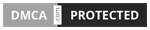If you’re a gamer, you know how frustrating it can be when your controller isn’t working correctly. One common issue many PS4 users encounter is the Dualshock 4 touchpad not functioning as it should. Whether not registering inputs or acting wonky, it can significantly hinder your gaming experience.
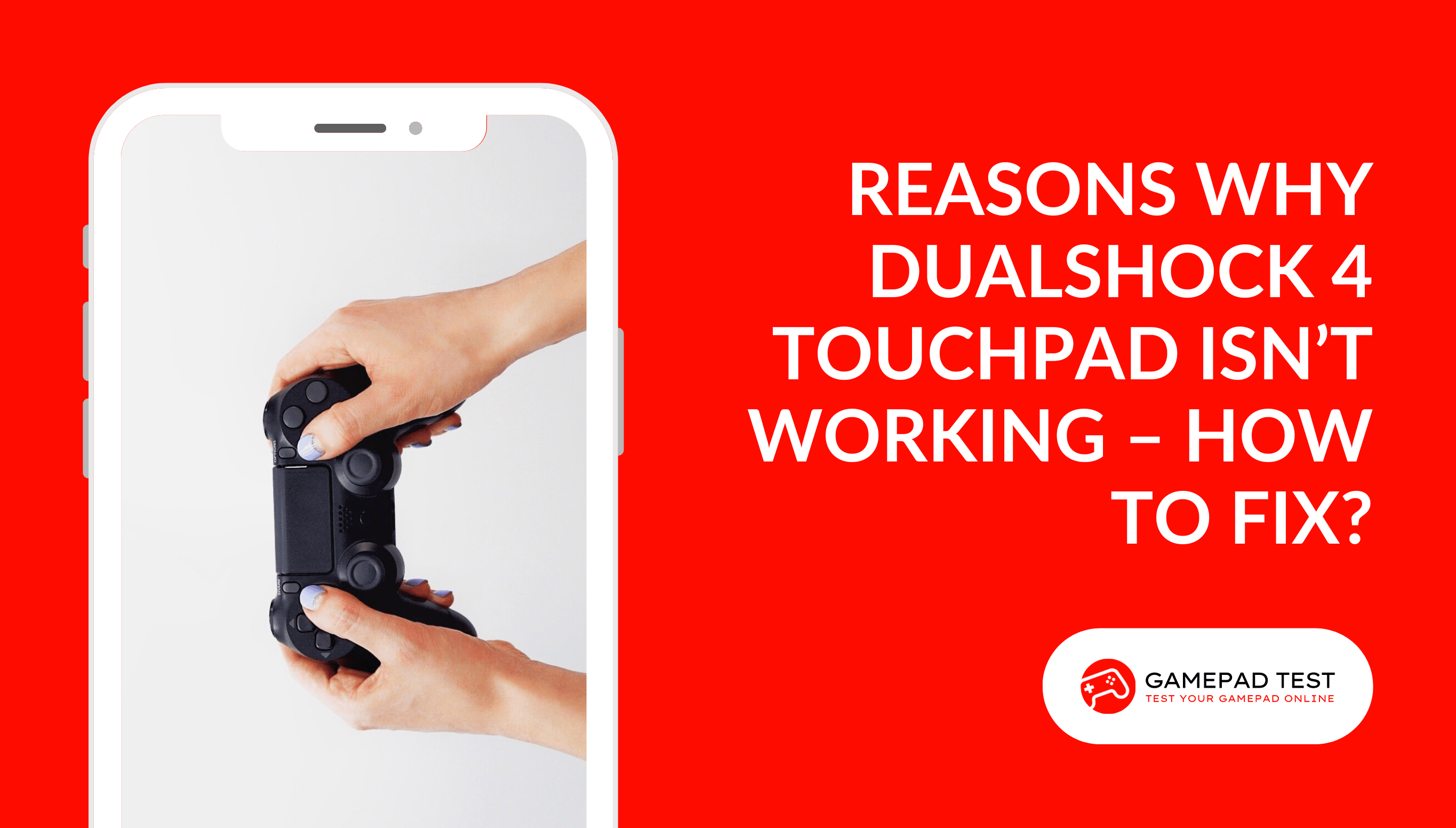
In this article, we’ll explore some potential reasons why your controller touchpad might not be working, as well as some potential solutions to get it up and running again. So if you’re ready to troubleshoot your controller and get back to gaming, let’s dive in!
Common Reasons DS4 Touchpad isn’t Working With Solutions
Random Controller Bug
If you’re experiencing issues with your PS4 controller’s touchpad, you may be dealing with a random controller bug.
This can be frustrating, as the touchpad is a crucial feature of the Dualshock 4 controller and is used for various game functions.
There are a few possible causes for a random controller bug with the touchpad.
It could be a software issue, meaning there is a problem with the firmware or software on your controller or console. It could also be a hardware issue, such as a damaged touchpad or a loose connection.
SOLUTION
You’ll want to restart your console and controller to solve this issue. This can often resolve software issues that may be causing the touchpad to malfunction. If this doesn’t work, you can reset your controller by pressing the reset button on the back with a small object, such as a paperclip.
Game Update-Related Problems
One possible cause of the touchpad isn’t working is a game update. Sometimes, game updates can cause problems with certain controller features.
SOLUTION
If you’ve recently updated a game and are now experiencing touchpad issues, it’s worth trying to revert to an earlier version of the game. You can usually do this by going to the game’s settings and selecting the option to “revert to the previous version.”
Hardware Issues
One possible issue that could cause your PS4 controller’s touchpad to stop working is if the controller has been dropped or subjected to some physical impact.
When a device is dropped, it can cause the internal hardware to become damaged or dislodged, leading to various problems, including issues with the touchpad.
If you suspect that a drop may be the cause of your touchpad issues, you can try a few things to fix the problem. You should first check for any visible damage to the controller, such as cracks or dents.
SOLUTION
If you notice any issues with your controller, such as damage or malfunction, it may be necessary to either repair or replace it. This can help ensure that your gaming experience is smooth and enjoyable. Meanwhile, it’s always a good idea to check the warranty on your controller before making any decisions.
Malfunction in Ribbon Connector
If you don’t see any visible damage and the touchpad is still not working, it could be due to a ribbon connector disconnect.
This issue often occurs when the controller is dropped or mishandled, causing the ribbon connector to become loose or disconnected from the motherboard.
SOLUTION
To fix this issue, you’ll need to open up your controller and check the ribbon connector. You’ll need to reattach it carefully to the motherboard if disconnected. Make sure to use caution when handling the controller and be gentle when reattaching the ribbon connector to avoid further damage.
Damaged or Loose Wiring
If none of the above solutions work, there may be a problem with the wiring inside your controller.
SOLUTION
Check for any visible damage or looseness in the touchpad wires, and if you find any, try to fix it or seek professional help.
Games Are Not Compatible With the Touchpad
Your PS4 controller’s touchpad may not work if the game you’re playing isn’t compatible with the touchpad feature.
Check the game’s manual or online documentation to see if the touchpad is supported. If not, it’s likely the game doesn’t support it.
SOLUTION
In this case, there is little you can do to fix the issue. You will simply have to rely on your controller’s other buttons and controls to play the game.
Dirty Touchpad
It could be possible that the touchpad is dirty. If there is dirt or grime on the touchpad’s surface, it may not be able to register your touch.
SOLUTION
If your touchpad is dirty, try cleaning it with a soft, dry cloth. Be sure to avoid any cleaning solutions or water, as these can damage the touchpad, so you should clean it carefully. If the touchpad is damaged, you may need to replace it.
Conclusion
If your PS4 controller’s touchpad isn’t working, try a few simple fixes like checking the hardware and ensuring the compatibility of games. If that doesn’t work, get professional help or buy a new controller to get back to gaming as soon as possible.