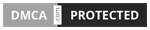Are you having trouble getting your PS4 controller to vibrate? You’re not alone. Many gamers have experienced this same issue. In this article, we’ll explore why your controller might not be vibrating and some solutions to help you get back in the game.
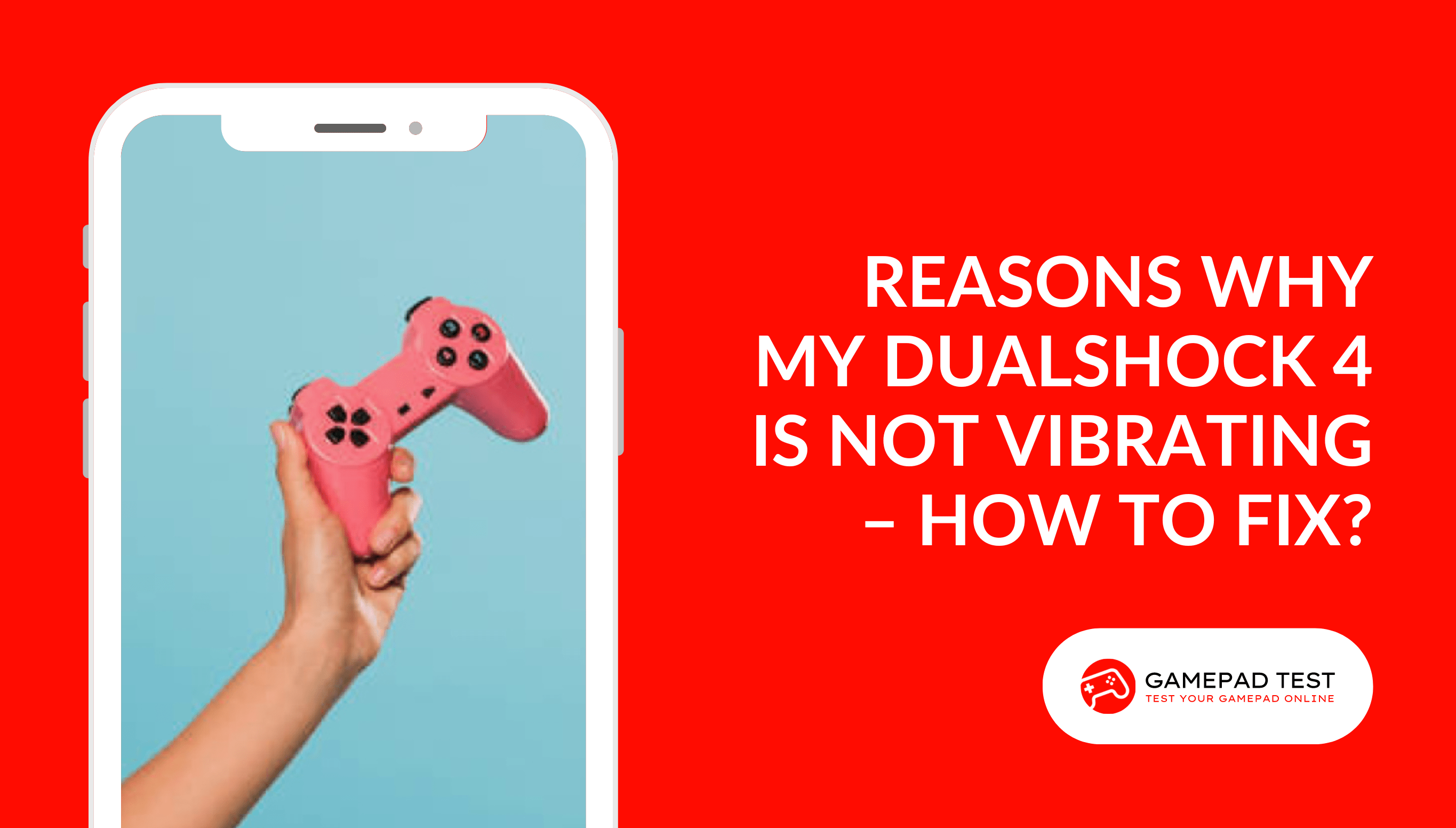
Read on to learn more about this common issue, why it occurs and how to fix it.
Common Reasons for DS4 Not Vibrating With Solutions
Power Issue/ Weak Battery
If your controller isn’t fully charged, it may not be able to activate the vibration motors.
Playing games while your controller is charging can decrease the battery life.
Moreover, if you charge it for too long, it can become overcharged, which can also affect the battery and the vibration motor.
To make sure your controller is functioning properly, be sure to charge it for the right amount of time and avoid playing games while it’s charging.
SOLUTION
To get your PS4 controller up and running again, simply plug the USB cable that came with your console into the controller and your PS4. If your controller’s battery is completely dead and won’t charge, you’ll need to replace it.
The Vibration Function Turned Off in Setting
Have you ever been so engrossed in your favorite game that you accidentally turned off the vibration function in the settings?
This can be a bummer, as it stops the controller from vibrating during gameplay.
Just remember to check your settings before you start playing so you don’t miss out on that added immersive experience.
SOLUTION
To make sure you’re getting the most out of your gaming experience, double-check that the vibration feature is turned on before you start playing! That way, you can feel the rumble with every button press and have a more immersive experience.
Connection Issues
It’s possible to have more than two wireless connections connected to your PC.
Unfortunately, this can sometimes lead to interference between the signals, which can result in controller connection problems causing certain features, such as vibration on a controller, to not work properly.
SOLUTION
To ensure that your controller is connected correctly to your PS4, make sure to turn off any other nearby Bluetooth devices. If your controller is connected via a USB cable, you may want to try using a different cable or check that the cable is functioning correctly to experience the thrill of vibration while playing games.
Vibration Motor Issue
If you hear a rattling or clicking noise coming from the controller and it’s not vibrating when you’re gaming, the vibration motor may be damaged.
This can happen if you drop the controller, which can cause internal damage to the motor.
SOLUTION
If your PlayStation controller isn’t vibrating, check if it’s still under warranty and contact Sony for a replacement. In case it’s out of warranty, you can try troubleshooting the problem by checking for loose connections or damaged parts. If you’re not comfortable doing it yourself, consider seeking professional help.
The Game You’re Playing Doesn’t Support Vibration
Not all games may have vibration support. This means that even if your controller is functioning correctly, it may not vibrate while you’re playing the game.
If you don’t experience any vibration when playing the game, it could be that the game doesn’t support vibration.
SOLUTION
The first thing to do is to double-check the game’s settings menu to check if it supports vibration. Alternatively, you can also take a look at the game’s manual to see if the vibration is supported. If it is, then the issue may be with your controller itself.
Console System Update Problem
You might have seen a notification on your screen prompting you to update your console, but you decided to keep playing the game instead.
Suddenly, you realize your controller has stopped vibrating – this is because your console needs to be updated in order to keep functioning correctly.
SOLUTION
Take a break from the game and make sure to update your console – it’s easy and will help you solve this issue. Updating your console will ensure that your controller’s vibration is working properly.
Conclusion
Don’t worry if your PS4 controller isn’t vibrating. It’s easy to fix. Check the batteries, turn on the vibration settings, and restart your console. If it still doesn’t work, contact Sony support or take it in for repairs. If you’re still unsure what’s causing the issue, let us know in the comments and we’ll help you figure it out.