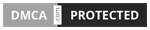Are you trying to play your favorite game on your PC but facing sound-related issues whenever you connect your controller DualShock 4 to your PC? If so, you’re not alone.
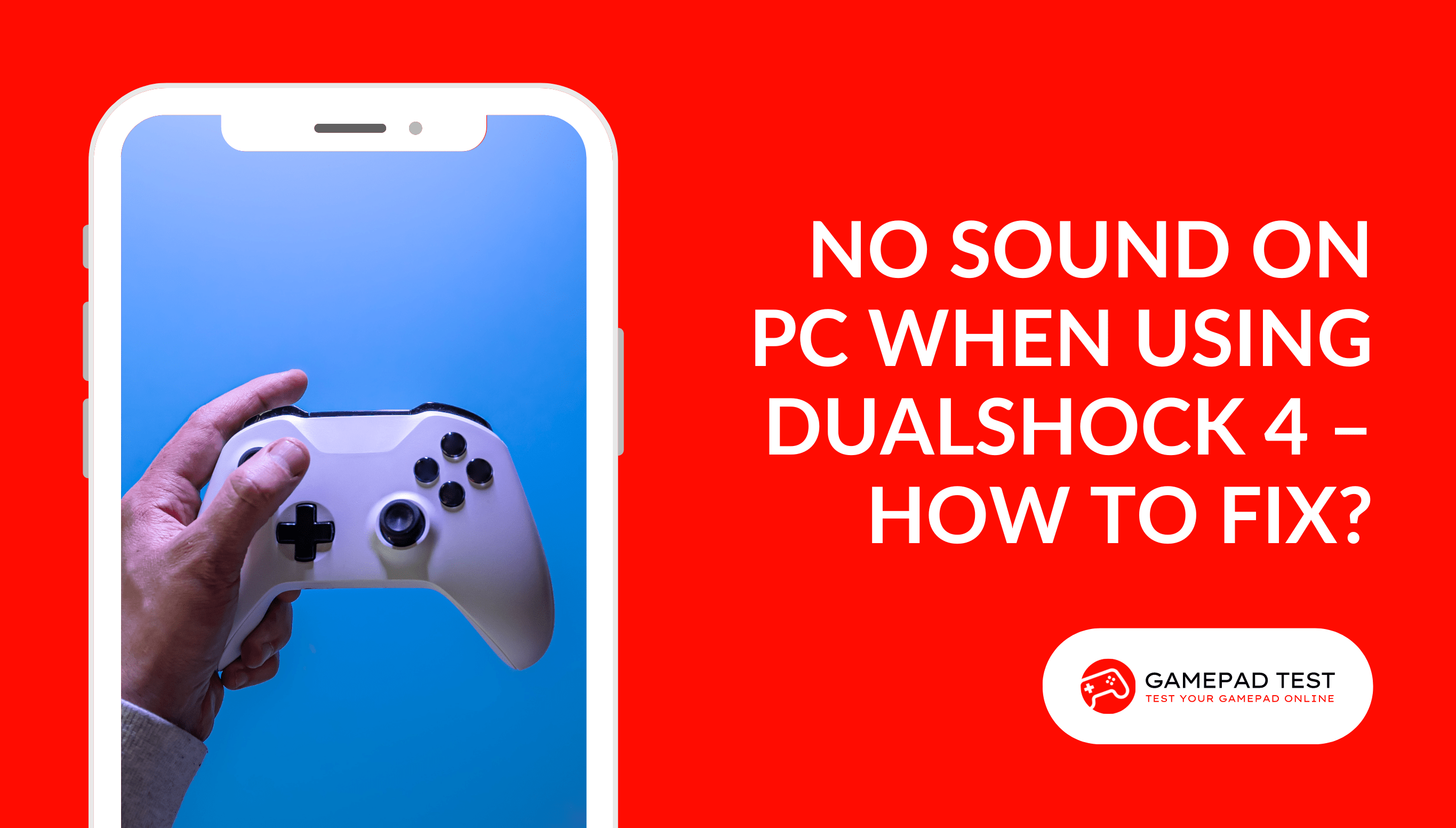
Many gamers have experienced this frustrating issue, and various reasons can cause it. In this blog, we will explore some common causes of this problem and their possible solutions.
Common Reasons for No Sound on PC When Using DS4 With Solutions
Whether you’re a casual gamer or a hardcore enthusiast, this article will help you get your sound back to its full functionality and allow you to enjoy your games again.
Volume Settings
If you’re not hearing any sound when playing games on your PC, it could be due to the volume levels being set too low.
SOLUTION
To get your volume back up and running, head to the settings and unmute the sound. Double check that the volume is set to a comfortable level and you’ll be able to enjoy all the audio your favorite games have to offer.
Misconfiguration of the Audio Output Settings
If you’re connecting your DS4 controller to your PC, you might find that it defaults to a different audio output device than your computer speakers. This can lead to a situation where you don’t get the sound you expect.
SOLUTION
To get the best audio experience, make sure your computer speakers are set as the default device. Head to your PC’s control panel and go to “Sound“. Look for your speakers in the list of audio devices, and make sure they are set as the default. If not, click on them and select “Set as Default” for the ultimate sound experience!
PS4 Controller Identified as an Audio Device
If you’re using the wireless version of the controller, you may find that your computer mistakenly identifies the controller as an Audio Device.
This means that your computer is allowing audio to flow to your PlayStation 4 controller, but since it’s not a sound device, you won’t hear any sound coming from your speaker or headphones.
SOLUTION
To ensure you get the best sound from your PS4 controller, double-check your computer’s audio settings. Head to the audio settings and set the default device to your PC’s internal speakers or headphones. This should fix any sound issues you experience while using your PS4 controller.
Incompatible Games
If you’re playing a game on your PC but don’t hear any sound coming from your audio devices, it could be a problem with either the game you’re playing or the application you’re using.
Unfortunately, the DualShock 4 controller is not compatible with all games on the PC. Usually, games that aren’t compatible don’t cause any sound-related issues. However, they may interfere with your sound settings.
SOLUTION
To get the most out of your gaming experience, make sure you are playing games that are compatible with the controller. That way, you can enjoy a smooth and enjoyable gaming session.
Outdated Audio Drivers
You could run into sound issues while playing games with a PS4 controller on your PC if you don’t have the latest drivers installed.
SOLUTION
To make sure your computer is running smoothly, make sure you have the most up-to-date controller and sound card drivers installed. If you’re having issues, try uninstalling and reinstalling the drivers. This could help to resolve the issue.
Interference With the Signals
If you’re having trouble getting sound from your PC when using your PS4 controller, interference with the signals could be the culprit.
Wireless signals from other devices in the area, such as wifi routers or other gaming controllers, can interfere with the signals from your PS4 controller, causing controller connection problems and making it so that sound from your PC isn’t being heard.
This kind of interference can cause your PS4 controller signals to become blocked or distorted, leading to a lack of sound on your PC.
SOLUTION
To get your PS4 controller to work with your PC, start by bringing it closer. You may also want to turn off any other devices that are using wireless signals in the same area; this will help reduce any interference. Once your controller is close to your PC, you should be able to use it without any problems!
Faulty Audio Devices
Is your PC not producing sound when you use your PS4 controller? It could be due to faulty audio devices.
It’s possible that either your PC’s sound card or the audio output of your PS4 controller isn’t working correctly.
SOLUTION
To troubleshoot the issue, try connecting different headphones or speakers to your PC. If you can hear the sound, the problem is likely with the PC’s headset or speakers. However, if you can’t hear any sound, then it’s likely a problem with your PS4 controller or a problem with your PC’s sound card or its driver.
Steam is Not-Supported
Steam is a great platform to play your favorite PC games, but some players have experienced issues with their PS4 controllers.
From no sound to general compatibility issues, using a PS4 controller with Steam can be a bit of a hassle.
Fortunately, there are steps you can take to resolve the issue and get back to your gaming session.
SOLUTION – 01
To make sure your audio is set up correctly on Steam, go to the Steam menu and select “Settings” In the “In-Game” tab, make sure the “Enable the Steam Overlay while in-game” box is checked. This will allow you to fine-tune your audio settings while playing a game.
SOLUTION – 02
If your PS4 controller isn’t working as expected with Steam, you might find third-party software helpful. DS4Windows is a popular choice and a great way to customize your controller settings. It can even fix issues like no sound. Plus, it’s easy to download and use. Give it a try and see if it helps your gaming experience.
Conclusions
Having trouble with PC sound when your PS4 controller is connected to your PC? No worries! Try the following steps to troubleshoot the problem: Check your drivers, check that your settings are correct, and make sure no conflicting software is installed. If necessary, you can uninstall the conflicting software or try using different speakers. If you’re still having issues, leave a comment and we’ll help you out!