Sick of your PS4 controller disconnecting? You’re not alone. Many players experience this issue during gaming sessions or menu navigation. But don’t worry, there are ways to fix it.
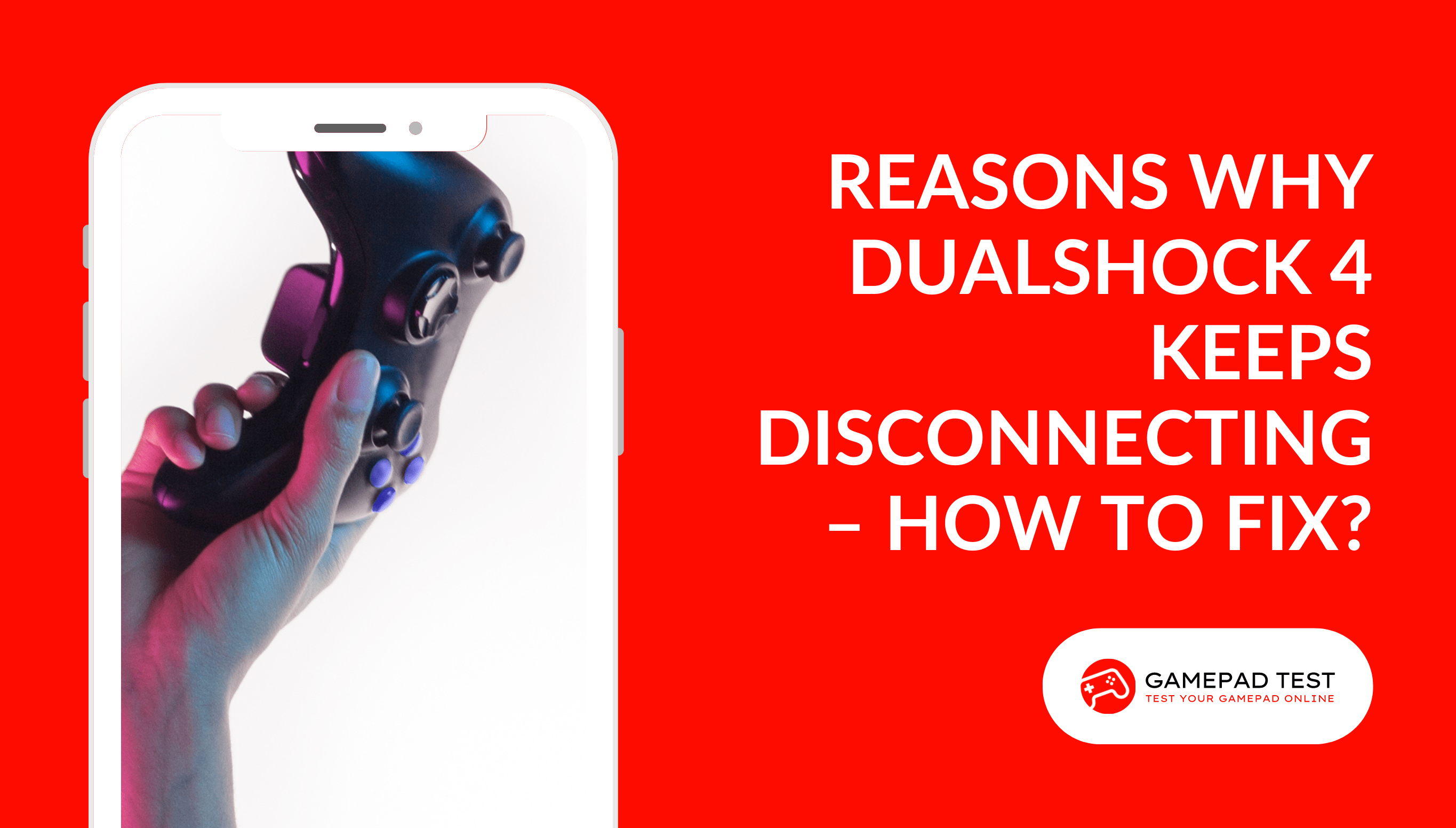
In this blog, we’ll explore common causes and provide solutions to help you get back to seamless gaming.
Common Reasons DS4 Keeps Disconnecting With Solutions
Power Related (Battery) Issue
If the battery in your controller is not holding a charge, you may experience some disconnections.
This could happen because the battery hasn’t been fully charged, so it doesn’t have enough power to keep the controller connected.
SOLUTION
It takes about 2 hours to charge your controller fully, but for best results, charge it when the temperature is between 50-86 Degrees Fahrenheit. Be mindful that if it’s too hot or cold, charging may not be as efficient.
Try a Different Outlet
If your PS4 controller is plugged into an outlet that doesn’t provide enough power, it could result in an unexpected disconnection.
To ensure a smooth gaming experience, make sure the outlet you’re using is delivering enough current to charge your controller’s battery.
SOLUTION
If your controller isn’t charging, it might be worth trying a different outlet to see if that fixes the issue. If it still doesn’t charge, it’s likely that the problem is with your controller’s battery.
Battery Needs a Replacement
It’s possible that your controller’s battery is in need of replacement after being used for an extended period.
SOLUTION
To ensure optimal performance, it’s always a good idea to check the battery level and consider replacing it if necessary.
Interference in Bluetooth Signals
Bluetooth is a convenient and powerful technology that allows devices to wirelessly communicate with each other within a short range.
Unfortunately, other electronic devices that use a similar frequency can interfere with this connection, leading to issues with connectivity such as a DualShock 4 controller not connecting or pairing to PS4.
SOLUTION
To fix controller connection issues, keep it away from other electronics and turn off unnecessary Bluetooth devices nearby for a better connection.
Bluetooth Antena
The Bluetooth antenna is responsible for transmitting and receiving signals between your controller and the console, so if it is not functioning correctly, it can lead to intermittent disconnections.
To check if this is the issue, you can try the following steps:
REASON – 01
Check the Antenna Placement – Make sure that the antenna is not obstructed by any objects, as this can interfere with the signal strength.
REASON -02
Check for Any Visible Damage – If you notice any physical damage to the antenna, such as bends or breaks, it may cause connectivity issues.
If you determine that the Bluetooth antenna is the root of the problem, you have a few options to fix it. You can try the following:
SOLUTION – 01
Replace the Antenna – If it is damaged beyond repair, you will need to replace it. You should purchase a new antenna and install it yourself or send it to a professional repair shop.
SOLUTION – 02
Perform a Factory Reset – Sometimes, a factory reset can fix issues with the controller’s firmware, including problems with the antenna.
Long Distance Between the Controller and Console
If your PS4 controller Dualshock 4 is consistently disconnecting, the distance between the controller and the console may be the cause.
If the controller is too far away from the console, it may have difficulty maintaining a strong connection.
SOLUTION
Try repositioning your controller closer to the console and make sure that there are no objects blocking the connection. This should help to fix the issue.
Faulty USB Cable
When your USB cable isn’t working properly, it can cause problems connecting your controller to your console.
Low-quality cables may not have a tight enough grip on the wires, which can cause the controller to lose its connection to the console.
SOLUTION
If you’re having difficulty connecting your device to a USB cable, try using one that is different. If the issue persists, consider investing in a Sony-manufactured cable to guarantee a reliable connection. Quality is key, so make sure you get an official Sony-branded cable for the best results!
Faulty USB Port
If you’re glad that your USB cable isn’t to blame for your controller disconnecting, it’s likely that the USB port itself isn’t functioning correctly.
It’s possible that dirt or dust particles inside the port are preventing the controller from making a solid connection, causing it to disconnect.
SOLUTION
Try cleaning the USB port with a dry cloth to remove any dust or debris. If that doesn’t work, try plugging it into a different port. If all else fails, consider getting the USB port replaced by a professional to avoid causing further damage.
Incompatible Controller
It’s possible that your third-party controller isn’t being recognized by your PS4 console. This could be due to a few different reasons, such as an issue with the driver.
SOLUTION
You may want to try switching to a controller that’s compatible with your system or Console.
Lack of Ventilation
You may be experiencing issues with your PlayStation 4 due to a lack of proper ventilation while playing. When the PS4 overheats, this can cause lagging or disconnecting of the controller.
SOLUTION
It is important to ensure that the area is well ventilated. Placing the console in an open area with plenty of airflow can help avoid these problems.
Software Related Issues
Many gamers have experienced data corruption issues on their PlayStation 4 consoles, especially when it comes to their controller interfaces. This can be incredibly frustrating as it can make games unplayable.
SOLUTION
It may be time to reinstall your software. This can help ensure the controller is functioning correctly and is connected properly.
Hardware Related Issues
The PS4 console may experience hardware issues that can lead to the controller disconnecting or even causing damage to the device. In some cases, the motherboard of the console may also malfunction.
SOLUTION
Taking care of your console’s hardware is essential for it to run smoothly. It’s a good idea to check it regularly and address any issues that come up. Usually, this involves repairing or replacing your controller’s hardware.
Some Generic Fixes
Restart the Console
To restart your PS4, press and hold the power button until you hear two beeps.
This will safely shut down the system and allow you to restart it. If your PS4 is unresponsive, hold the power button for 8 seconds until you hear two beeps.
This will force the console to shut down and restart. If the problem persists, try updating the controller’s firmware or checking for environmental interference.
Hard Reset & Resync the Controller
Press and hold the power button on the console for 10 seconds until you hear two beeps, then turn off the console and unplug it. Next, press and hold the reset button on the controller, plug the console back in and turn it on, release the reset button, and wait for the controller to sync. Voila! Your issue should be resolved.
Conclusion
Want to fix your PS4 controller disconnecting? Check for low battery, nearby wireless interference, or a malfunctioning controller. Try updating the firmware, resetting the controller, or disabling other wireless devices. With a bit of troubleshooting and patience, your controller will be back to normal in no time. Don’t forget to keep it updated and charged to avoid future issues.





